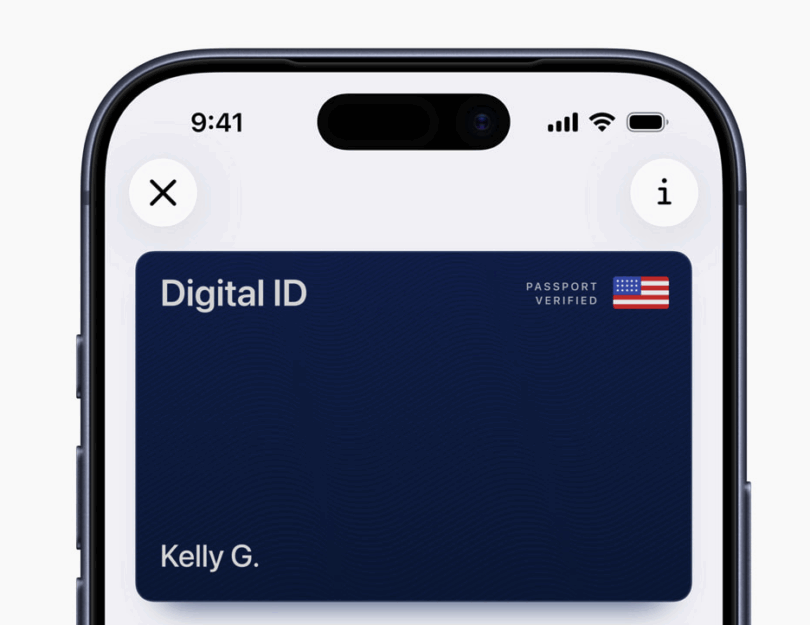After a long time of saying it was coming, Apple has made it possible to add your US Passport to your Apple Wallet for use at over 250 airports at the TSA checkpoints (more on this below). Here is how to add your passport and how it will actually work and help you.
Adding Your US Passport to Apple Wallet
How to Add Your US Passport to Your Apple Wallet
To start, you must have iOS 26.1 on your iPhone. This was recently released so you may not have it yet. Head over to your Settings and Software Update to see it and install it. Even though it is a large update, it does not take that long to run the update (depending on your download speeds).
Next, open Apple Wallet and click the “+” at the top to add something to your wallet. Select Driver’s License or ID Cards and select Digital ID.
After this, you will follow the onscreen instructions that will include taking a photo of the photo page of your passport and then laying the iPhone on the inside back cover of the passport over the chip while it reads it for authenticity.
After this is complete, you will take a selfie and then will be instructed to make various facial movements (like closing your eyes, nodding your head, etc) to ensure that this is really you and not just a photo.
When that is completed, it will tell you that it will verify all of this and you will be notified when it is added to your wallet.
It took me less than a minute to do all this.
How to Use Your Passport in Your Apple Wallet
Ok, now that this is set, how do you use it? When you go up to a TSA checkpoint that accepts digital IDs, you will double click the side button to access the Apple Wallet and then you select your Digital ID. Hold it near the reader and it will tell you what information is being requested. Use Face ID (or Touch ID) to confirm and share that information.
Apple does not get information about where you have used this ID and the data stays on your device.
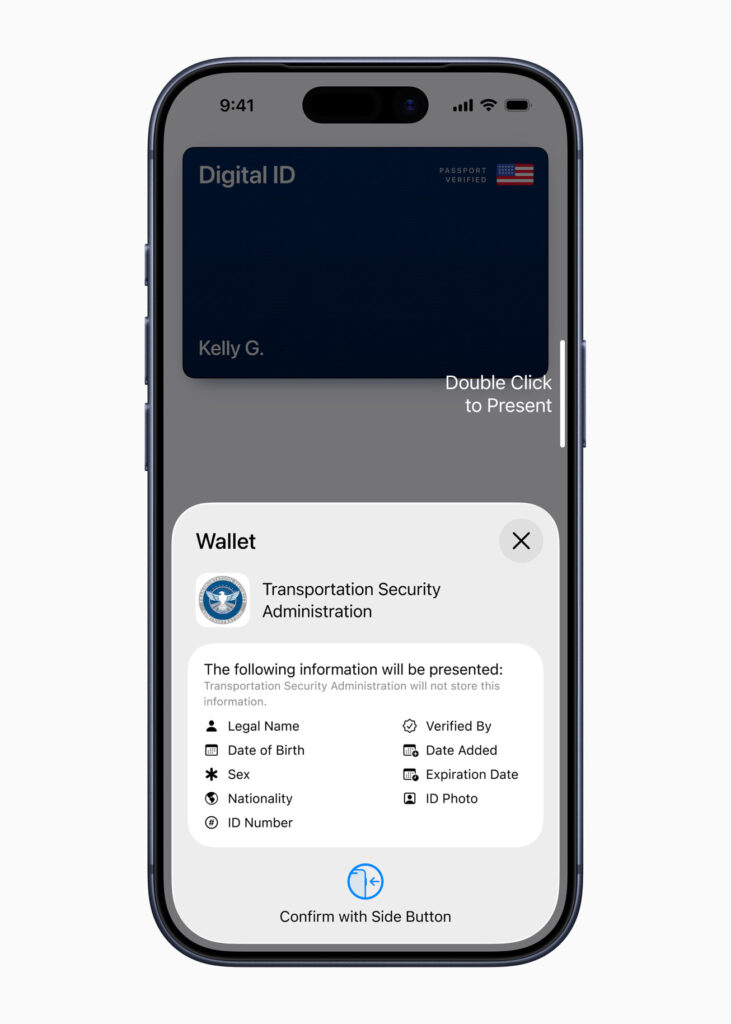
How Helpful Is This?
While Apple says 250+ airports at TSA checkpoints in multiple places, it does not actually say which airports they are. In fact, the TSA website doesn’t share that info either even though they have a link that says that it shows it (it doesn’t).
I get that these airports/checkpoints may change as this is implemented across the system eventually so they may not want you to rely on your digital ID when you travel. In fact, they do tell you to make sure you carry your travel-ready physical ID with you anyway. This is not a ID-replacement tool – yet. It is a form of convenience so that you don’t need to take your ID out and you can just use your phone only at TSA checkpoints.
And this will be coming to other places in the future as well – Apple says “in the future, users will be able to present their Digital ID at additional select businesses and organizations for identity and age verification in person, in apps, and online.”
For now, it could be helpful to add it but do not count on that being enough and it certainly isn’t enough for entering other countries – yet.