Google’s tools have made things so much easier for travelers over the years – from Google Maps and Google Fi to things like Google Translate, navigating the globe safely and with more knowledge is easier than ever. This year, Google has really brought an amazon feature to Google Translate that will make things much easier on your next trip!
This Awesome Google Translate Feature Is a Big Help
Link: Google Translate Instant Language Feature
For a while now, Google has had their Google Translate app available for both iOS and Android. But, on their Pixel phones, it has some bonus features that had not been available on other devices (like real-time translation). That is now available with other phones and headphones now as is their great Google Translate feature that will auto translate text for you – right before your eyes!
Use Google Translate App for Instant Language Translation of Text!
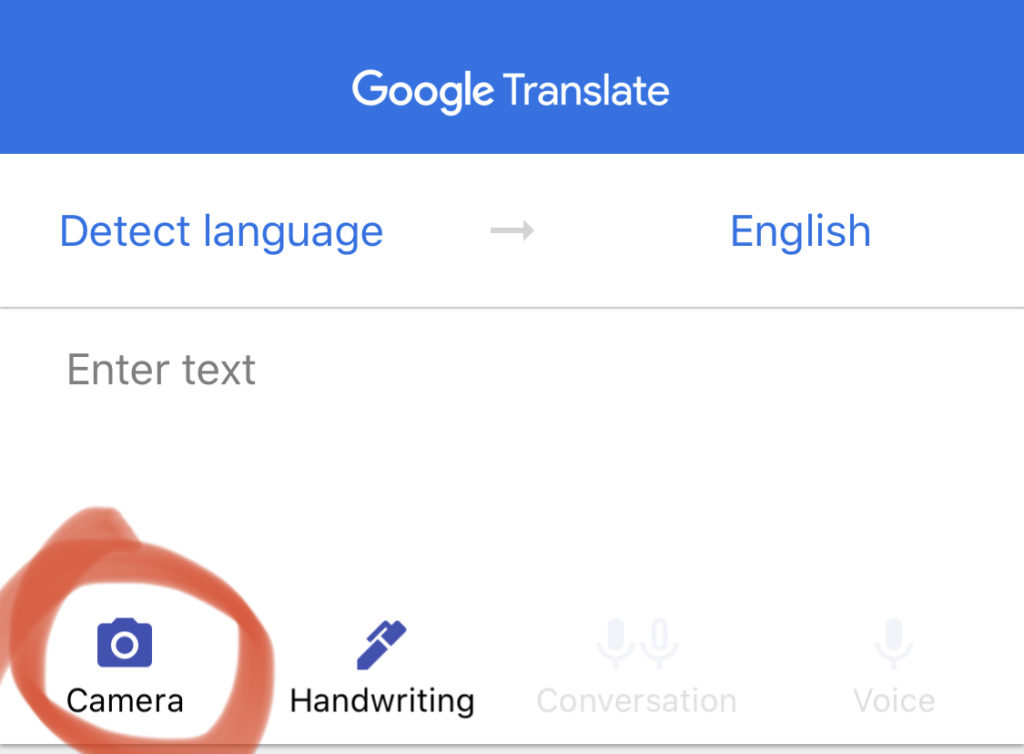
This feature had been available on Android for a bit before it came to iOS. Back in July, Google wrote about this auto translate feature being available with their various apps but I had not been able to get it working on my iPhone. Recently, I tried it again and – WOW, it works really, really well!
All you do is point your camera at the foreign language text and Google Translate will translate those words into the language of your choice. You will need to keep it somewhat still to make sure it doesn’t bounce the words around but it will actually write the translated words right over the original words in the camera.
Pro Tip: Download your selected languages to have access without data connections for offline translations.
How to Use the Google Translate Instant Language Translation Feature
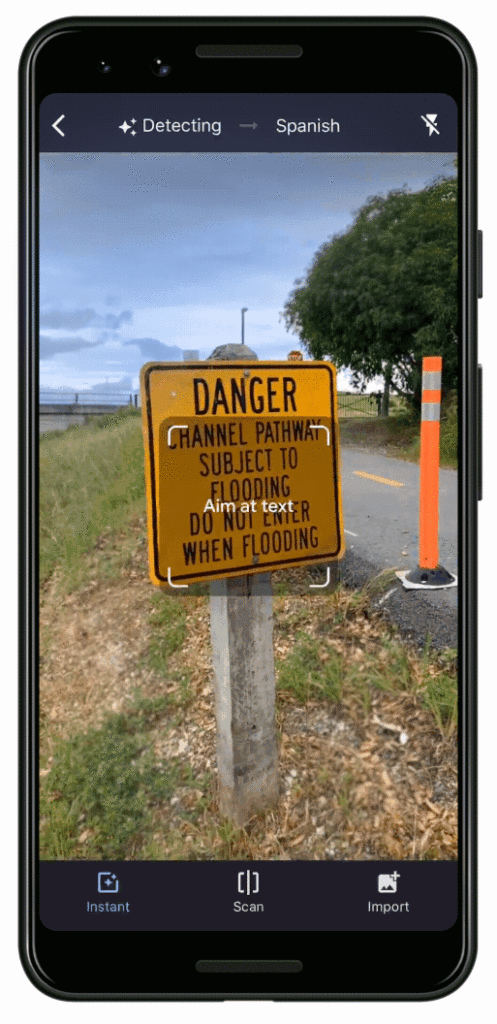
Make sure you have the latest version of the Google Translate app. Next, open the app on your phone.
You want to select the Camera icon on the left side below the text box. If it is not selected, hit the Instant button at the bottom left of the screen. Then, you can just point at the language and it will translate! Before, it would only translate certain languages to English but now it will translate 88 languages into any of over 100 languages!
You can choose the language you want to translate or you can just select Detect language if you are not sure of the language you are trying to translate.
For more in-depth instructions, check out this page.
How This Feature Can Be Useful
I probably don’t even need to mention these examples but just in case, here are some situations where this can be so useful on your next trip:
- Menus in restaurants
- Local guides
- Street signs
- Notes from locals
- Traffic tickets (if you are unlucky enough!)
- Advertisements
If you think that some of those things are not helpful, consider this – some of the best places to visit in foreign cities are the places that locals go. If you want to truly experience a culture, those are the kinds of places you want to visit. That means that some fantastic restaurants may not have English versions so this app can make sure you are getting the right food. Imagine if Barney Fife had this app back then… 🙂
Summary
If you have not yet tried the Google Translate Instant Translation feature, definitely do it! It works far better than it used to where you had to highlight the text and I have found it to be quite accurate. I have used it with Farsi, Arabic, Hebrew, Russian, Greek, Italian, Swedish, French, and English and found it to be incredibly useful!
Have you used the Google Translate Instant Translation feature on trips? How did it work for you?

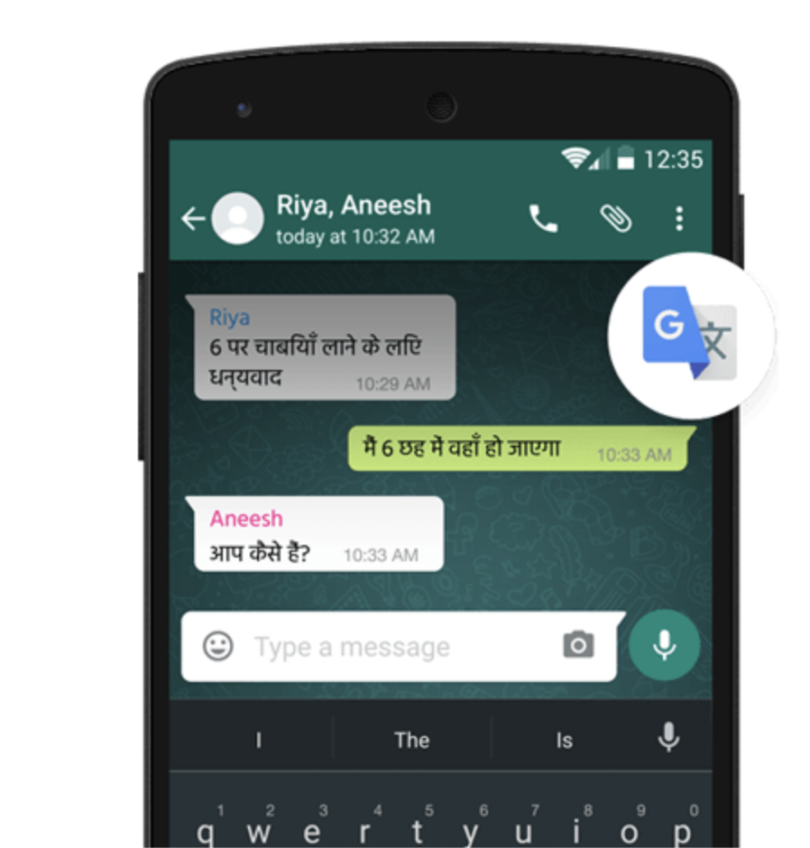



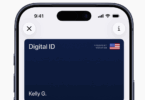



[…] International travel comes with its difficulties, not the least is dealing with different languages. We’ve noted that using the Google Translate app can make things easier when traveling but Running With Miles shows how one of its features has improved by leaps and bounds. […]
I’ve used the app before but found it a little hit-or-miss. I’m glad they have it running so well now. Thanks for the heads up.
What is the best (if any) voice translator?
Definitely Google Translate. It has been getting better and better also.
I just tried this app with my filipina girlfriend (Tagalog to English). It worked fairly well when recording what she was saying into the app. It also did the reverse fairly well, i.e. I’d talk into the app in English and it would produce Tagalog text.
The conversation option also word fairly well.
The camera option wasn’t very good. I pointed the camera at text posted by Filipinos. It would translate some of the words in the sentence but it seemed like some of the words just weren’t seen.
If I took the same sentence the camera had trouble with and entered it using the text option, it was a descent translation. So I think the camera was just having trouble picking up the words. If it could have ‘seen’ all the text then it seems like it would have translated it fairly well.
All in all though it seemed to do a good job. I’m going to try translating YouTube videos to see if it can turn voice to text well.